Your TeleHealth Appointment
A Guide to Getting Started
Your Appointment Invitation
Soon after we schedule your appointment, we will be emailing and texting an invitation to you for your TeleHealth appointment.
This invitation will come from our office and will contain the date and time of your appointment along with a web meeting link to a session that uses a video conferencing service called Zoom.
Zoom is an easy to use tool that works from either your phone or your computer and allows people to meet, talk and see video of each other in real time online.
Example Invitation
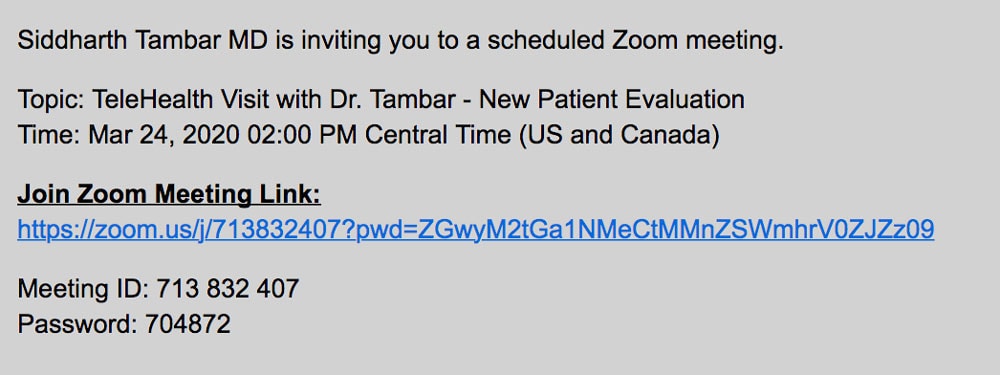
Attending Your Telehealth Appointment
Depending on whether you are joining the meeting from your computer or from your mobile device, please use the appropriate instructions below:
Computer Users
Approximately 5 minutes before your scheduled appointment time, go ahead and click the Zoom Meeting Link. The video meeting will begin automatically in your web browser, with Dr. Tambar joining the meeting soon after.
Android Phone Users
Approximately 5 minutes before your appointment, go ahead and click the Zoom Meeting Link. This will take you to a screen that will allow you to download the free Zoom application.
1.
When you see the screen below, click on the “Download from Google Play” button
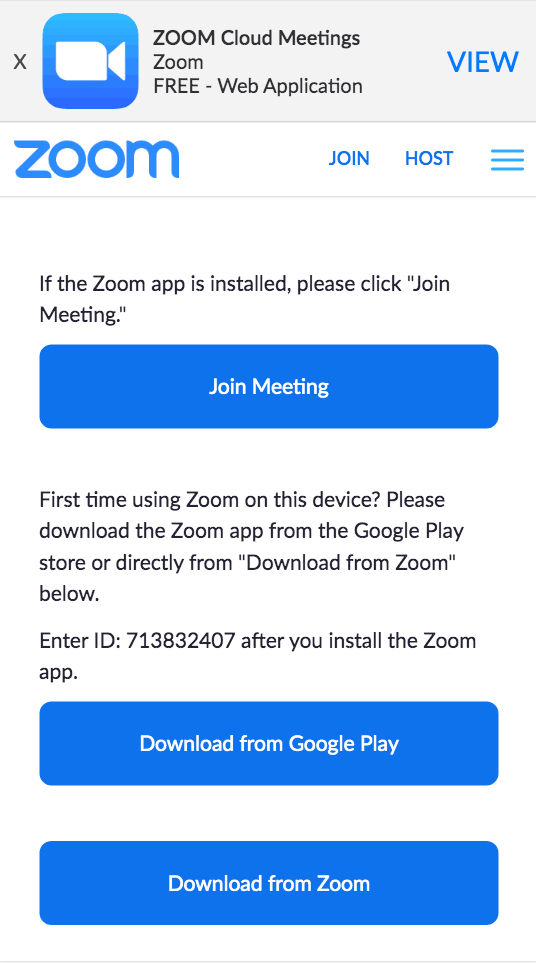
2.
If you see an option similar to below, click on the Google Play Store icon
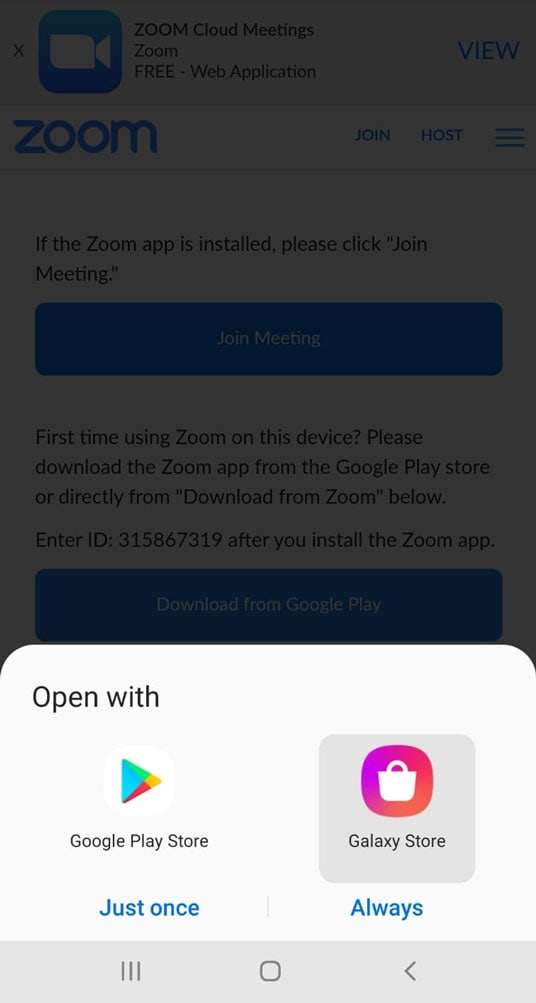
3.
Click on the “Install” button to finish installing the app
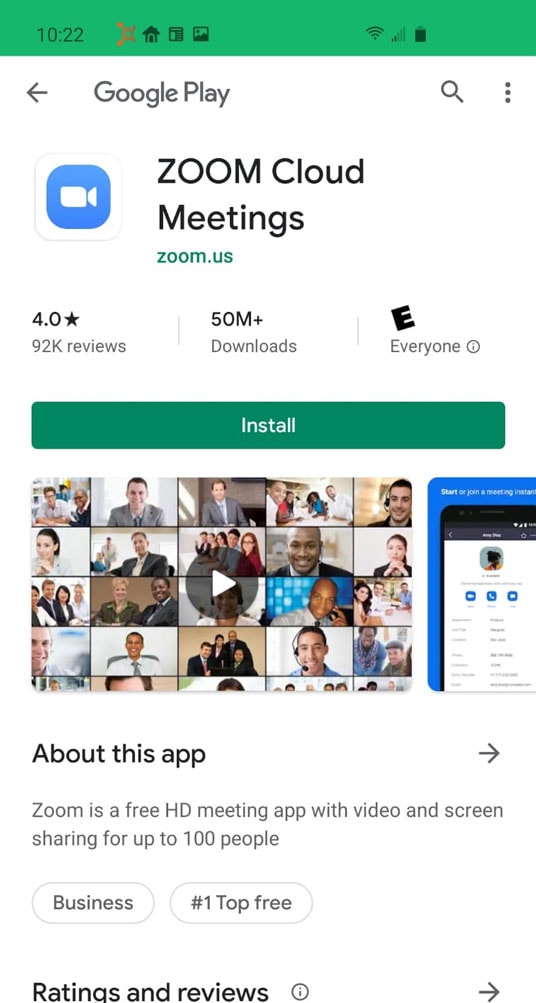
Exit the application and go back and click on the Zoom Meeting Link once again.
You will automatically be redirected to your meeting. Please make sure you enable the Video and Audio for your session. Dr. Tambar will join the meeting with you soon.
iPhone Users
Approximately 5 minutes before your appointment, go ahead and click the Zoom Meeting Link. This will take you to a screen that will allow you to download the free Zoom application.
1.
When you see the screen below, click on the “Download from AppStore” button
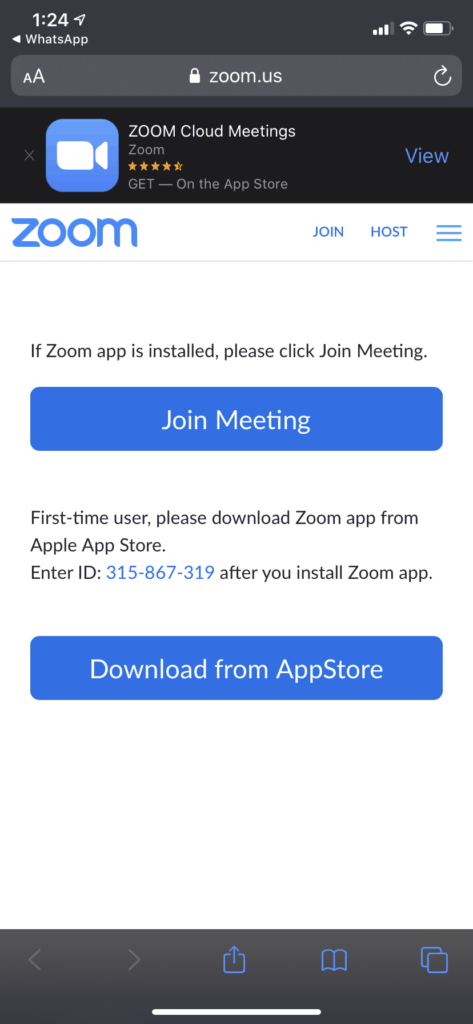
2.
Click on the “GET” button to download the application to your phone
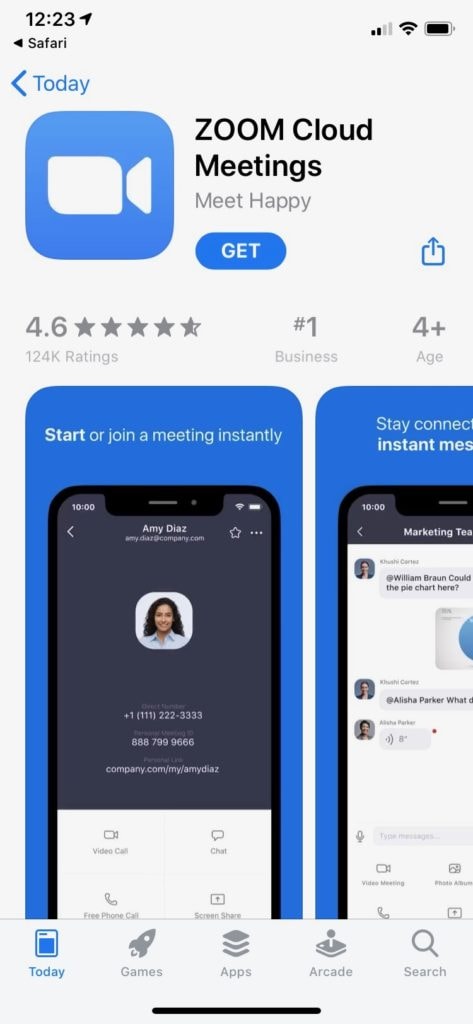
Exit the application and go back and click on the Zoom Meeting Link once again.
You will automatically be redirected to your meeting. Please make sure you enable the Video and Audio for your session. Dr. Tambar will join the meeting with you soon.